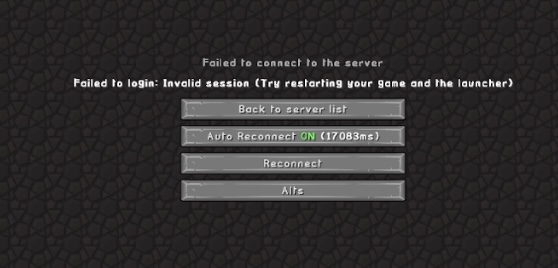I recently reached out to Minecraft as after about 48 hours of constantly running the game, upon death the game will not reconnect to my server. Instead I get ‘Failed to connect to the server’ ‘ Failed to login: Invalid session (Try restarting your game and the launcher). Here is my experience with my question to them.
My initial report to them:
6/20/22 @ 11:07 I logged into the game and on 6/22/22 @ 10:25 I got died and tried to log back in and I will get an error Failed to login: Invalid session Try restarting your game and the launcher.
I am running a 24/7 Stream on Twitch where I have the game running all the time.
Here is my setup:
I am running Minecraft Java Edition version 1.12.2
Minecraft Forge 14.23.5.2859
Optifine 1.12.2 HD U G5
TwitchSpawn 0.8.1
It doesn’t matter if I am using Shaders or any Resource packs, the same thing happens after about 48 continuous hours of play. I will get the error.
Here is the log on 6/22/22 when I lost the connection:
[10:26:19] [Server thread/INFO] [net.minecraft.server.network.NetHandlerLoginServer]: com.mojang.authlib.GameProfile@1c10379a[id=<null>,name=aNaturalCause,properties={},legacy=false] (/136.36.91.180:62659) lost connection: Disconnected
[10:26:19] [Server thread/INFO] [net.minecraft.server.dedicated.DedicatedServer]: There are 0/8 players online:
[10:26:19] [Server thread/INFO] [net.minecraft.server.dedicated.DedicatedServer]:
[10:26:23] [Server thread/WARN] [net.minecraft.server.MinecraftServer]: Can’t keep up! Did the system time change, or is the server overloaded? Running 3587ms behind, skipping 71 tick(s)
[10:26:27] [Server thread/INFO] [net.minecraft.server.network.NetHandlerLoginServer]: com.mojang.authlib.GameProfile@11ee1cdd[id=<null>,name=aNaturalCause,properties={},legacy=false] (/136.36.91.180:62671) lost connection: Disconnected
[10:26:42] [Server thread/INFO] [net.minecraft.server.dedicated.DedicatedServer]: There are 0/8 players online:
[10:26:42] [Server thread/INFO] [net.minecraft.server.dedicated.DedicatedServer]:
Then I have to close the client, close the launcher and restart the game:
And here is when I reconnected.
[14:30:37] [User Authenticator #12/INFO] [net.minecraft.server.network.NetHandlerLoginServer]: UUID of player aNaturalCause is xxxxxxxx-xxxx-xxxx-xxxx-xxxxxxxxxxxx
[14:30:37] [Netty Epoll Server IO #10/INFO] [FML]: Client protocol version 2
[14:30:37] [Netty Epoll Server IO #10/INFO] [FML]: Client attempting to join with 5 mods : minecraft@1.12.2,twitchspawn@0.8.1,FML@8.0.99.99,forge@14.23.5.2859,mcp@9.42
[14:30:38] [Server thread/INFO] [FML]: [Server thread] Server side modded connection established
[14:30:38] [Server thread/INFO] [net.minecraft.server.management.PlayerList]: aNaturalCause[/136.36.91.180:54272] logged in with entity id xxx-xxx-xxxx2 at (-1488164.0529714571, 73.0, -2.6604862500928536E7)
[14:30:38] [Server thread/INFO] [net.minecraft.server.dedicated.DedicatedServer]: aNaturalCause joined the game
1st response from Joms:
Hi,
My name is Joms, a fellow gamer..
I apologize that you encounter issues while trying to play..
It is really disappointing when you want to play Minecraft but it won’t launch! Don’t worry, try the solutions below and you can enjoy your game.
You may not have to try them all; just work your way down the list until you find the one that works for you.
1) End your Minecraft process —
If the launcher closed but not start Minecraft after clicking the Play button, you can open the Task Manager to end the task manually. Reboot Minecraft may fix the won’t launch issue.
Some users have mentioned that when this issue appears, there’ll be two MinecraftLauncher.exe. You need to end both tasks and reboot the game. Then Launch Minecraft again to check if it’s working properly.
2) End incompatible software — You’d better end all the background apps before running Minecraft. Minecraft helping center has listed software that are known to be incompatible with Minecraft and should be uninstalled from your system.
Discord, AVG Antivirus, BitDefender and etc. are on the list. So disabling your antiviruses and firewalls, shutting down your Discord and run Minecraft.
If it’s running properly, you’d better change the antiviruses software.
3) Run Minecraft as administrator — The privilege issue might be the reason for this problem. With high integrity access, Minecraft can make full use of its features, so run Minecraft as an administrator to see if this fixes your issue.
HOW: Right-click on Minecraft and choose Run as administrator.
4) Use the Compatibility mode — Games that were created for earlier versions of Windows will work in the recent version of Windows 10, but some may run poorly or not launch at all. Compatibility mode allows games to use settings from an earlier version of Windows which can help you solve the Minecraft won’t launch issue.
Right-click on your Minecraft and choose Properties.
In the Compatibility tab check the box Run this program in compatibility mode for.
Choose the operating system on the drop-down menu
Click Apply > OK.
Launch Minecraft and check to see if it’s working properly.
5) Remove Mods — Various mods are available for Minecraft and it’s normal to use mods when playing Minecraft. However, mods sometimes change your game’s behavior and may cause unknown problems. So if you use mods while playing Minecraft, remove all mods you’ve installed.
If your game works perfectly, the issue was certainly caused by mods. You can check mods one by one to see which one causes the problem.
If your issue still persists, don’t worry. There is something else to try
6) Update your video card driver — The “Minecraft won’t launch” problem is probably being caused by driver issues. If you’re using the wrong video card driver or the driver is out of date, you may meet this problem. In addition to solving this problem, updating drivers can also improve your computer performance.
7) Reinstall Minecraft —
If issue still persist at this point, then reinstalling Minecraft is a good idea. This common but useful method has helped many users.
Navigate to C:\Program Files (x86)\Minecraft.
Double click uninstall to uninstall Minecraft.
Download and install the latest version of Minecraft.
Launch Minecraft and check to see if it’s working properly.
I hope you may find this helpful.
Thanks!
Joms
I replied with:
Hey Joms, not sure if you actually read my report, as this just seems like a canned response. No offense.
However I dont’ have any issues with my game launching, and I can play the game just fine.
The problem is after 48 hours the ‘session’ expires and I have to relaunch the game. Not sure if this is a ‘feature’ or a bug. But I shouldn’t have to restart my game every 48 hours of play to verify that I own my game essentially.
Tomas H answered with :
Hi! How are you?
I am Tomás, a Minecraft expert and player like you.
I am not an employee, but I am here to help you.
I am sorry for this inconvenience, can you tell me how long you have had this problem and if you also have any third-party programs installed? With third party programs I mean some kind of modification to the game
Please let me know if you have any more questions.
My reply:
This has been an ongoing issue for probably 2 -3 years.
My client is modded with
Forge
TwitchSpawn
Optifine
all for version 1.12.2
Joms chimed back in with:
Is it saying you don’t own minecraft? You can try to check the following:
1. Confirm that you’re signing in to the same Microsoft account you used to migrate your Mojang account.
2. Make sure that you’re not signing in with your Mojang account.
My Response:
Thank you for your reply Joms, So If I understand you correctly, ALthough I can log in and play Minecraft with no issues every day. After 48 hours all of a sudden doesnt’ think I own minecraft? Even though I’m already signed in and playing, which has to go though the check to make sure I have a valid version before I play, Some how after 48 hours I now don’t own the copy I signed in with.
I can double check things .. but I know I have already migrated my mojang account to microsoft and use my microsoft account to log into minecraft.
Their final response from Garry
Hello. I’m Garry, an Expert and a Minecraft gamer like you. I’ll be happy to help you out today.
Can you try to download the game again from this link? Just make sure to use the account that bought the game:
https://www.minecraft.net/en-us/download
After you download the game again from the preceding link, select Log In from the upper left-hand corner of the launcher and get going!
Or you can try to do the following:
Using your Microsoft account, sign in to the Microsoft Store on your PC.
Click the three dots in the Microsoft Store next to your profile picture.
Go to My Library. If you already own the game, you can download it from there.